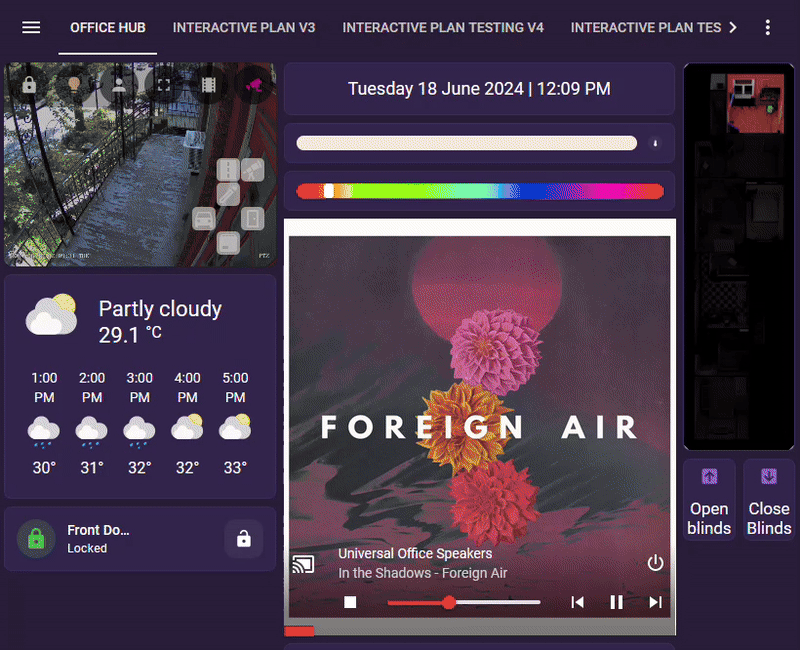HA-OS (HomeLLM) x LocalAI
Midori AI has been unable to reach the author of this page. Please be aware the content may be out of date and could be removed if we cannot contact them.
Home Assistant is an open-source home automation platform that allows users to control and monitor various smart devices in their homes. It supports a wide range of devices, including lights, thermostats, security systems, and more. The platform is designed to be user-friendly and customizable, enabling users to create automations and routines to make their homes more convenient and efficient. Home Assistant can be accessed through a web interface or a mobile app, and it can be installed on a variety of hardware platforms, such as Raspberry Pi or a dedicated server.
Currently, Home Assistant supports conversation-based agents and services. As of writing this, OpenAIs API is supported as a conversation agent; however, access to your homes devices and entities is possible through custom components. Local based services, such as LocalAI, are also available as a drop-in replacement for OpenAI services.
In this guide I will detail the steps I’ve taken to get Home-LLM and Local-AI working together in conjunction with Home-Assistant!
This guide assumes that you already have Local-AI running. If that is not done, you can Follow this How To to set up LocalAI.
-
1: You will first need to follow this guide to install Home-LLMinto your Home-Assistant installation.
If you simply want to install the Home-LLM component through HACS, you can press on this button:
Open your Home Assistant instance and open a repository inside the Home Assistant Community Store.
-
2: Add
Home LLM Conversationintegration to HA.- 1: Access the
Settingspage. - 2: Click on
Devices & services. - 3: Click on
+ ADD INTEGRATIONon the lower-right part of the screen. - 4: Type and then select
Local LLM Conversation. - 5: Select the
Generic OpenAI Compatible API. - 6: Enter the hostname or IP Address of your LocalAI host.
- 7: Enter the used port (Default is
8080/38080). - 8: Enter
mistral-7b-instruct-v0.3as theModel Name*- Leave
API Keyempty - Do not check
Use HTTPS - leave
API Path*as/v1
- Leave
- 9: Press
Next - 10: Select
AssistunderSelected LLM API - 11: Make sure the
Prompt Format*is set toMistral - 12: Make sure
Enable in context learning (ICL) examplesis checked. - 13: Press
Sumbit - 14: Press
Finish
- 1: Access the
-
3: Configure the Voice assistant.
- 1: Access the
Settingspage. - 2: Click on
Voice assistants. - 3: Click on
+ ADD ASSISTANT. - 4: Name the Assistant
HomeLLM. - 5: Select
Englishas the Language. - 6: Set the
Conversation agentto the newly createdLLM Model 'mistral-7b-instruct-v0.3' (remote). - 7: Set your
Speech-to-textWake word, andText-to-speechto the ones you use. Leave toNoneif you don’t have any. - 8: Click
Create
- 1: Access the
-
4: Select the newly created voice assistant as the default one.
- While remaining on the
Voice assistantspage click on the newly create assistant, and press the start at the top-right corner.
- While remaining on the
There you go! Your Assistant should now be working with Local-AI through Home-LLM!
- Make sure that the entities you want to control are exposted to Assist within Home-Assistant!
Important Note:
Any devices you choose to expose to the model will be added to the context and may have their state changed by the model. Only expose devices that you are comfortable with the model modifying, even if the modification is not what you intended. The model may occasionally hallucinate and issue commands to the wrong device. Use at your own risk.